A non-programmer might find it quite difficult, creating a website on their own. Do you know there's an easy way to make your website within a week without writing any piece of code? Fascinating, isn't it? But yes, there's a catch; you will have to lose strings of your purse a little bit.
Let's dive into the entire process, but before that, let's see what all topics will be discussed -
1. Getting a WordPress hosting
2. Domain registration
3. Updating the name server
4. Installing WordPress
5. Create a website
Getting a WordPress hosting and setting up a domain
For this purpose, one can use any hosting platform. But here, we will discuss the steps for Hostgator hosting provider.
1. Go to google and search for "www.hostgator.in" site.
2. If you already have a domain, follow the below steps -
- Go to WordPress from the menu and click on WordPress Hosting.
- Select server location as India or US.
- Select a plan for whatever duration you want and click on the buy now.
- Click on checkout.
- If you already have an account, login or register if you are new to Hostgator.
- Complete your payment process.
3. If you don't have a domain, follow the below steps -
- Go to Domains from the menu and click on Domain Registration.
- Please enter your domain name and search for its availability.
- Click on the Add to cart option for whatever domain you want to purchase.
- Click on checkout.
- You can click on Continue to checkout if you have already bought WordPress Hosting.
- If you have not purchased yet, you can find an option to add to the cart for WordPress Hosting; click on it.
- Click on checkout.
- If you already have an account, login or register if you are new to Hostgator.
- Complete your payment process.
4. You have successfully purchased both WordPress Hosting and Domain Registration.
To install WordPress and update name servers, follow the steps below -
1. Log in to your Hostgator account.
2. Go to Manage Orders -> List of Orders.
3. Click on the link against WordPress Hosting and go to Manage Services.
4. A pop-up window will open up, go to DNS, and copy your Name servers from there.
5. Again, Go to Manage Orders -> List of Orders.
6. Click on the link against Domain Registration and go to Name Servers.
7. Paste your Domain Name Servers here and click on Update Name Servers.
8. Once you update them, it will take 24-48 to correct it.
9. After that, you can click on the Admin option available under the pop-up screen.
10. If you can log in to WordPress successfully without any errors, it means your WordPress is installed successfully.
To start creating and designing your website, one can use drag and drop or add multiple elements and edit them to use it. Make sure to include the following -
- Go to Pages, and create all the required basic pages and as per your need.
- If it's a blog, go to Posts, and make few posts and publish.
- Add images and tags in both Pages and Posts.
- Add a Navigation Menu.
- Design your landing page
- Add a Footer section
- Add a Contact Form
That's it. You are all set. You have successfully created your first website, and it's live. Yay!!!
If you like our content, do subscribe to our website to stay tuned with the next upcoming posts.








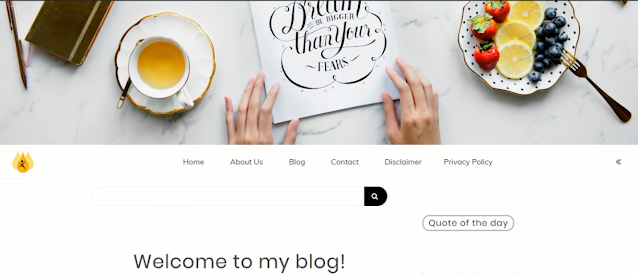




Informative Article!!
ReplyDeleteI wanted to create a website of my own. Now I think, I am definitely going to give it a try.
Great!! You can contact me insta @misstechack for any additional help.
Delete